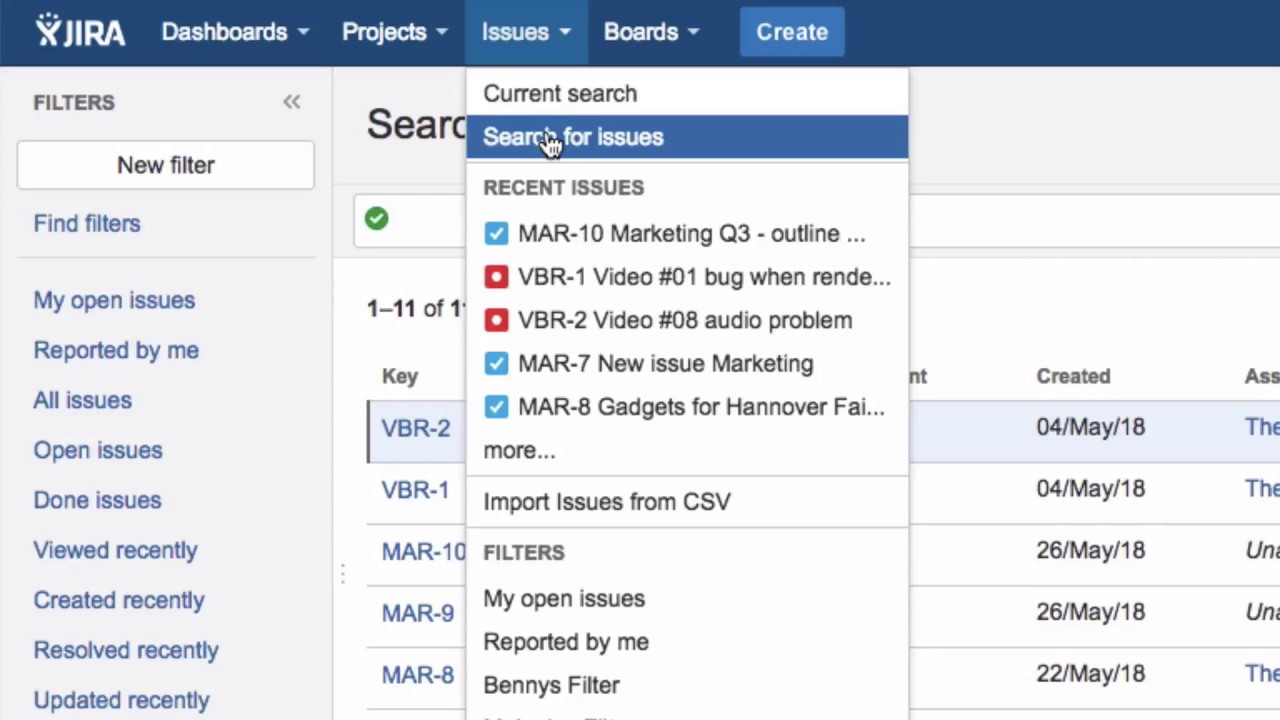How do I perform a very basic search in Jira?
In addition to a searching using filters, using a quick search or an advanced JQL search, you can also perform an easy standard search for JIRA issues.
Click on “Issues” in the menu, then on “Search for issues”.
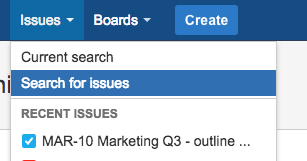
You’ll see the issue navigator. If there are any pre-existing search criteria, click on the “New filter” button at the top of the left sidebar to remove them.
If you see “Basic” displayed here, that means you are using the Advanced search. Click on “Basic” to go to the normal or basic search. You’ll then see the Advanced link instead.
You can search for issues where the fields or content contains specific text.
When you want to search based on specific fields, you must select them and enter the value you want to filter the search results based on.
Project, issue Type, Status and Assignee are available here by default.
In the Project field, you can limit the number of projects you see by starting to type a project’s name, and then select projects by clicking on them.
You can set search criteria for issue Type, Status and Assignee fields in the same way.
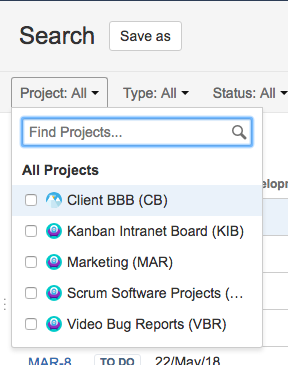
If you want to search for specific text, enter it here in the “Contains text” field and press Enter.
You can see more criteria with which you can target your search by clicking on “More”. For example, you can search for a specific Created date or the issue’s Creator. Click on the criteria to see a new field where you can enter the value that you are searching for. You can also deselect any field by deselecting the checkbox.
Search results are automatically updated as you enter values in the search fields. However, if your administrator has disabled this feature, you will need to refresh the search results after setting your search criteria.
Please watch our Video #26 of the Video Tutorial Series “Learn Atlassian Jira”.