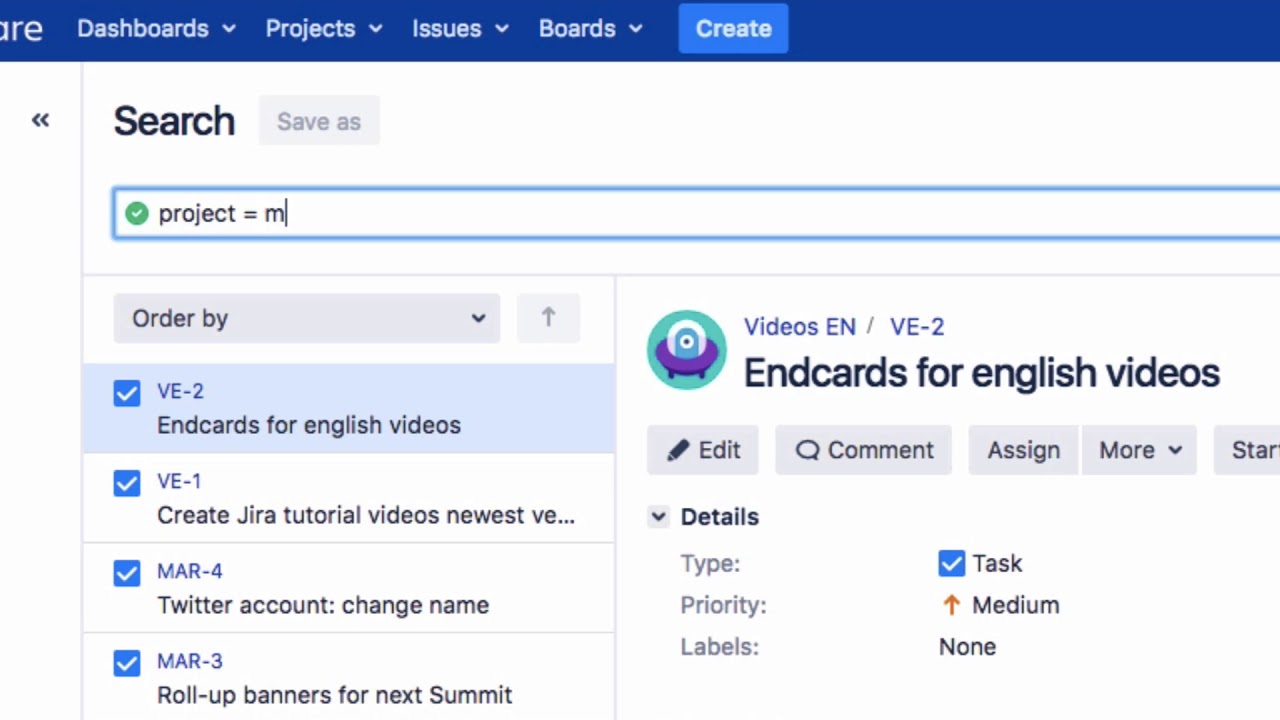How can I find the JQL search and search for example for all issues in a certain project?
You can search for transactions using structured search queries with the advanced search. The search results are displayed in the issue navigator. The advanced search uses the “Jira Query Language” or JQL for short. The JQL search is much more powerful than the basic search in Jira.
To start an advanced search, click on “Issues” in the menu, then on “Search for issues”.
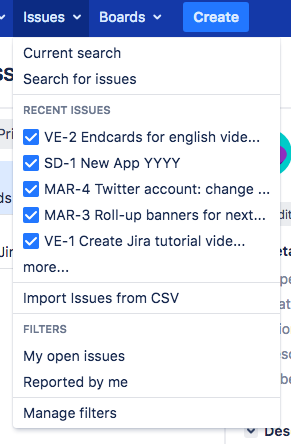
Click on “New filter” in the top left-hand corner to reset any existing search criteria. If you see “Advanced” displayed here, click on it to switch from the basic search to the advanced search.
Enter the search query into the search field. A JQL query consists of a field, an operator and one or more values or functions.
For example, lets use the ‘project’ field, the equals sign as the operator symbol, followed by the value “MARKETING”. project = MARKETING
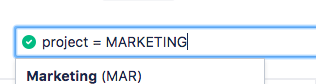
Press Enter to perform the search. All search results are now listed, and you can select the issue you want to view. Here it’s all the issues in the Marketing project.
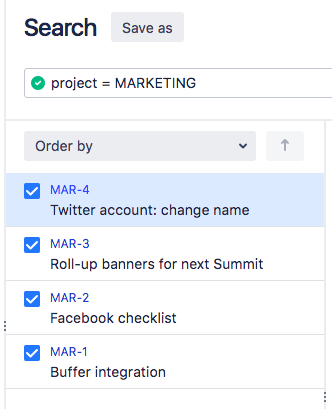
Auto-Complete, or syntax completion, is an useful feature in the advanced search. As you enter your search criteria, a green check mark or a red exclamation mark shows you whether or not the search can be performed.
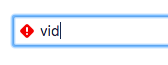
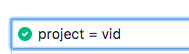
Please watch our Video #28 of the Video Tutorial Series “Learn Atlassian Jira”. More about JQL you can find on this page of Atlassian’s original documentation.
Please refer to this Q&A about the keywords and operators used in JQL.