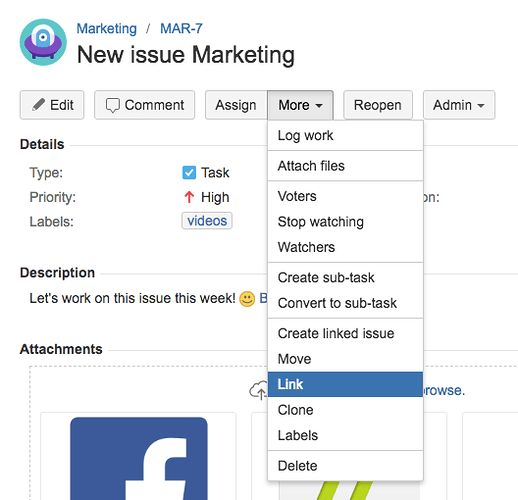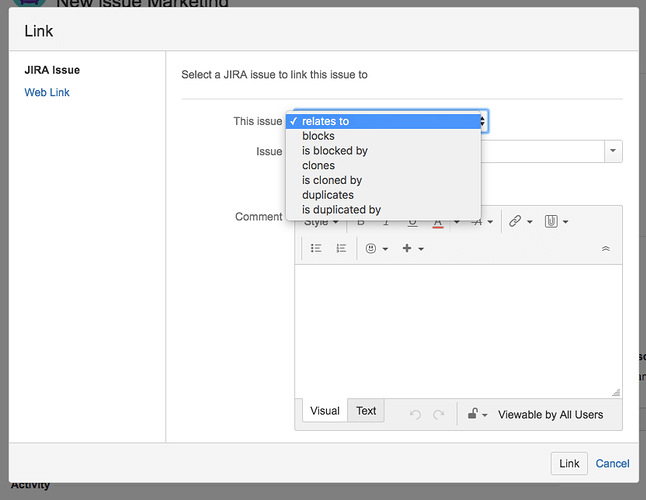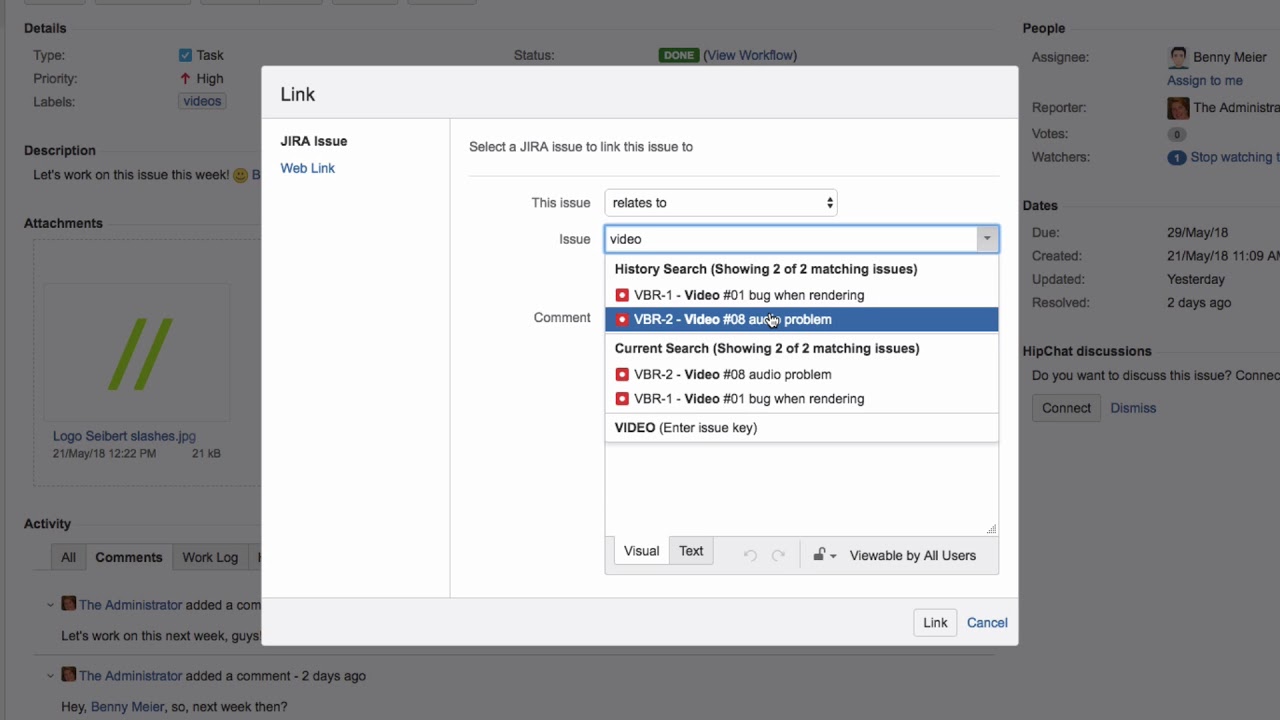How can you link two issues? Can you somewhere say why they were linked or does that has to be done by comment?
One of the practical features of Jira is that you can link issues together, either within the same instance or across instances.
Open the issue that you want to add a link to, click on “More”, then on “Link”.
From the drop down menu you can describe why the link exists. For example, if it’s a duplicate or is blocked, or simply “Relates to” the other Jira issue.
Enter the name of the issue you want to link to in this field. Start typing its summary and select it from the suggested list. You can also search for an issue. Add a comment if you want to include additional information.
Then click on “Link”.
In the issue, you’ll see the section “Issue Links” and the link to the related issue, including the linked issue’s status. Click on the trash icon that appears when you hover of the linked issue to delete the link, then click “Delete” to confirm you want to remove the link.
Watch our Video #16 of the Video Tutorial Series “Learn Atlassian Jira” and check this page of Atlassian’s original documentation for more information.