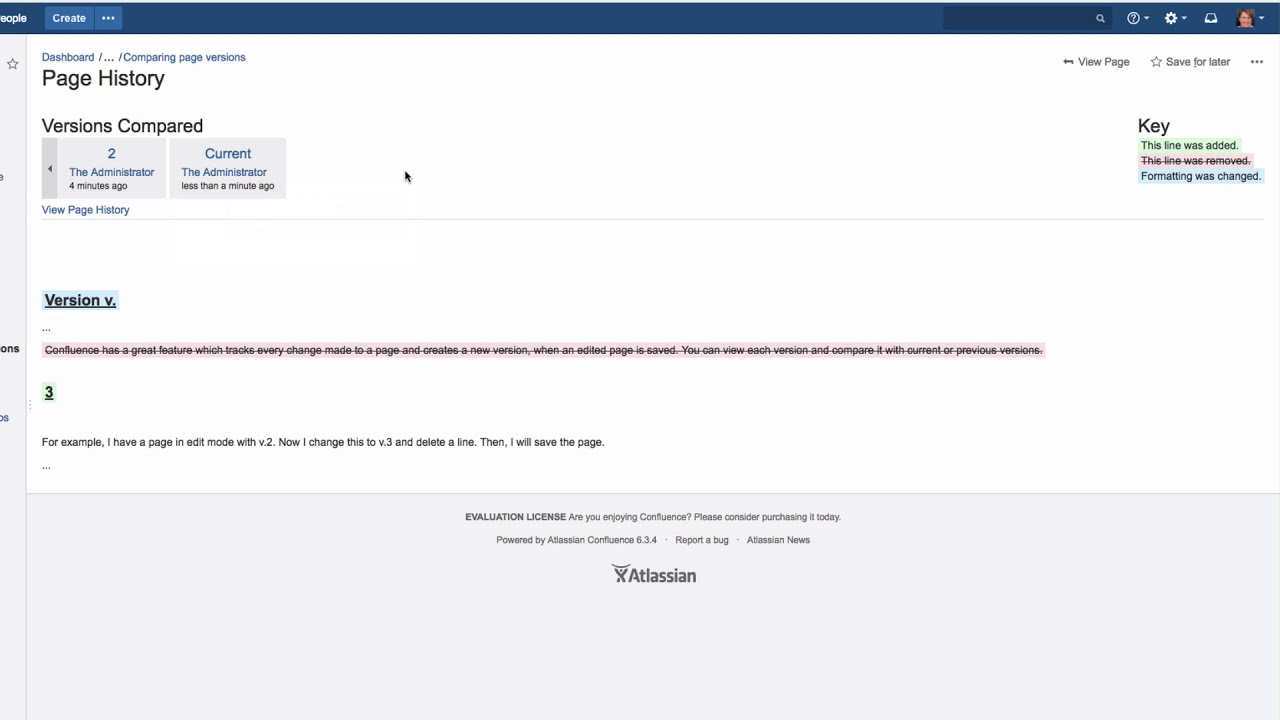How can you see the changes from one page version to another?
Confluence has a great feature which tracks every change made to a page and creates a new version, when an edited page is saved. You can view each version and compare it with current or previous versions.
In view mode, click on the three dots in the page menu, then click “Page History.”
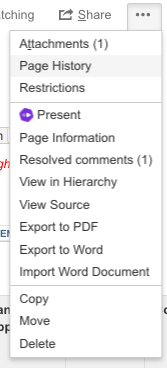
In the Page History dialog, you’ll see every previous version of the page. Click “Compare Selected Versions.”
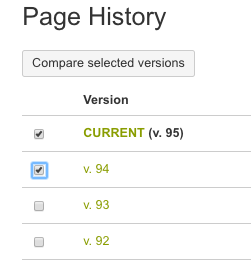
On the left, you can see which versions you are currently comparing and when they were created. On the right, the green, pink, and light blue highlighted changes are explained.
Either click “Show page history” to return to the overview, or click “View page” to see the current version of your page again.
You can also watch our Video #33 of the video tutorial series “Learn Atlassian Confluence” or read more about page versions on this page of Atlassian’s documentation.