How do I restore a page version?
If there is something wrong with the current page version, you can ‘roll back’ to any previous version of the page. In view mode, click on the three dots in the page menu, then click “Page History.”
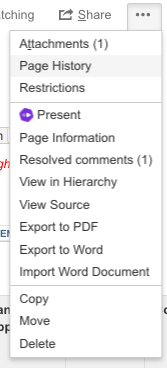
When you are sure about the version you want to restore, click “Restore” in the same row as the version number.
To review that version beforehand, click on the version number and check the contents. In the same way, click on “Restore this Version” when reviewing an earlier version of the page.

You will see a warning, asking you to confirm that there are no unpublished changes to the page. You can also enter a comment, for example, why you have restored an older version. Click “OK” and you’ll see the version of the page you just restored.
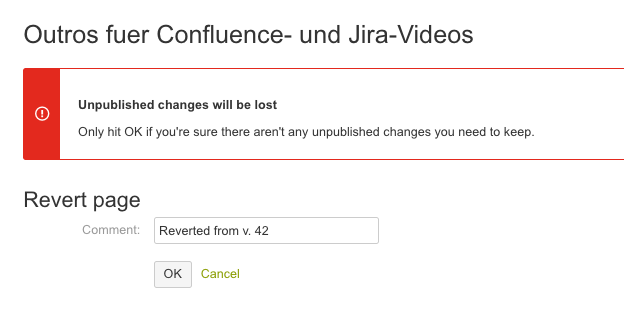
If you open the version history again, you can see that the current version has a new name and you can see the comment you added. You can also delete page versions here. Click on “View page” to return to your page.
You can watch all of this in our Video #34 of the video tutorial series “Learn Atlassian Confluence” and read about it in Atlassian’s documentation on this page.
