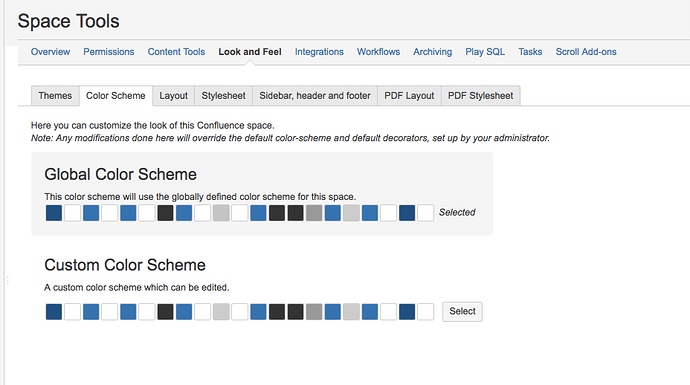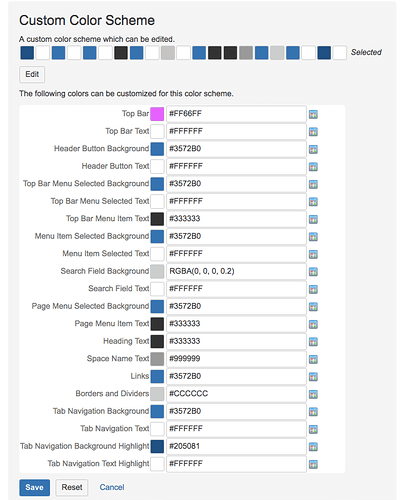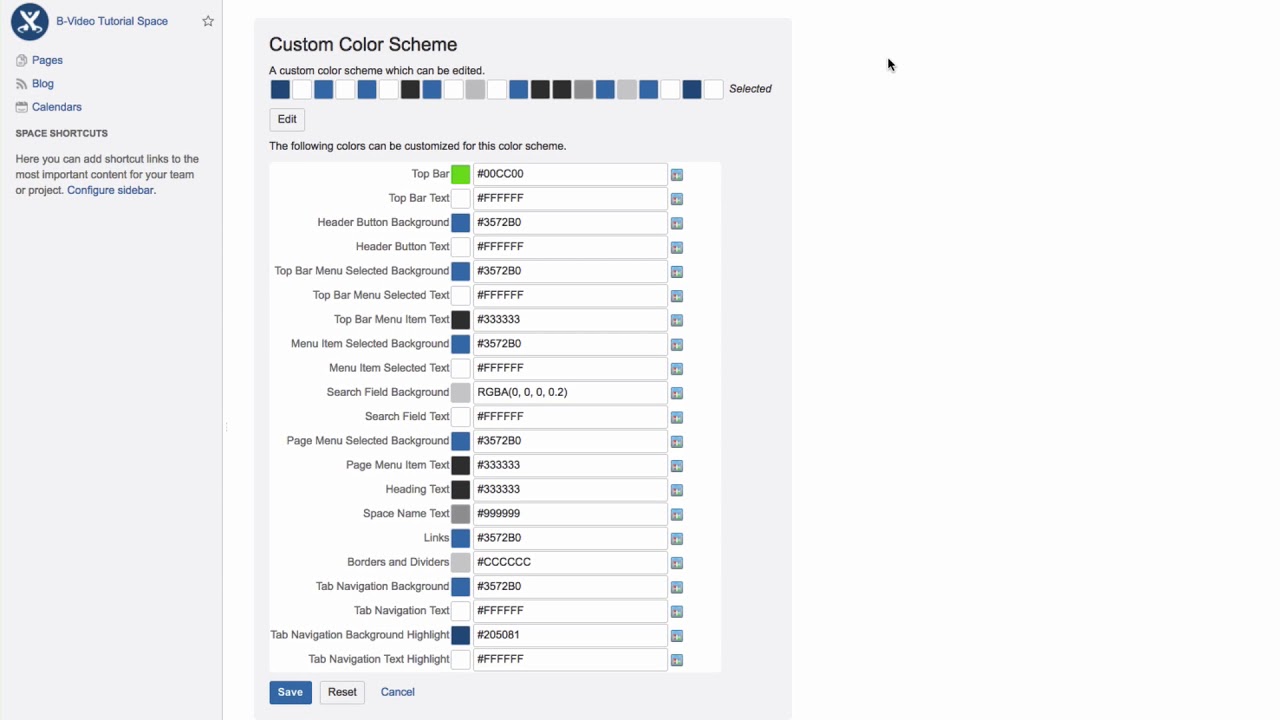How to change the colors of a space? Can any user do that? I would like to see it pink and not blue!
Here you go: ![]()
By default, spaces use the global Confluence color scheme. However, the space administrator can spice it up a bit.
Click “Space Tools,” then “Look and Feel”, and then the “Color Scheme” tab.
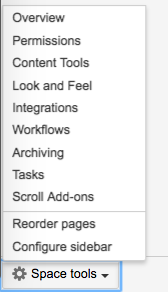
You’ll see that the global color scheme is selected right now. Click “Select” next to the Custom Color Scheme, which you can then Edit.
You can change the color of a number of elements, including the header, text in the header, headings, space name text, and much more.
In each field, you can use HTML or CSS2 color codes if you know them, or use the color picker: Click on the small palette symbol next to the input field, then choose a color. The color will then appear in the preview and the corresponding color code will be shown in the input field. You can copy and paste this into other fields.
Switch back to the old color scheme any time by clicking “Reset.”
Click “Save” to see the new custom color scheme applied to your space.
Watch our Video #54 of the Video Tutorial Series “Learn Atlassian Confluence” and read more about it on this page of Atlassian’s original documentation.
That is so cool, thanks!!
But how can I change the “Create” button now and when I hover over my profile picture, that it does not show blue again?
I am glad, you are enjoying it!
The Create button you change in the field “Header Button Background” and the background behind your profile picture and the other icons up there in the field “Top Bar Menu Selected Background”.
Have fun!