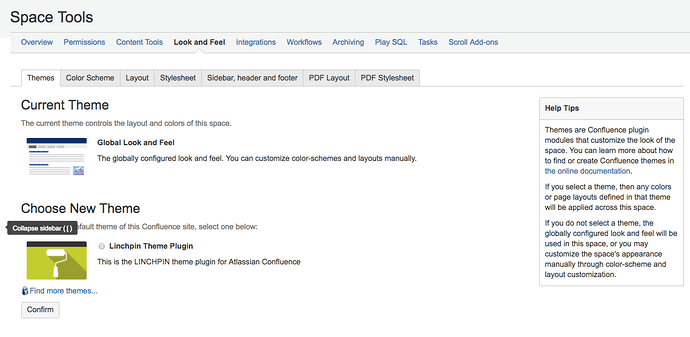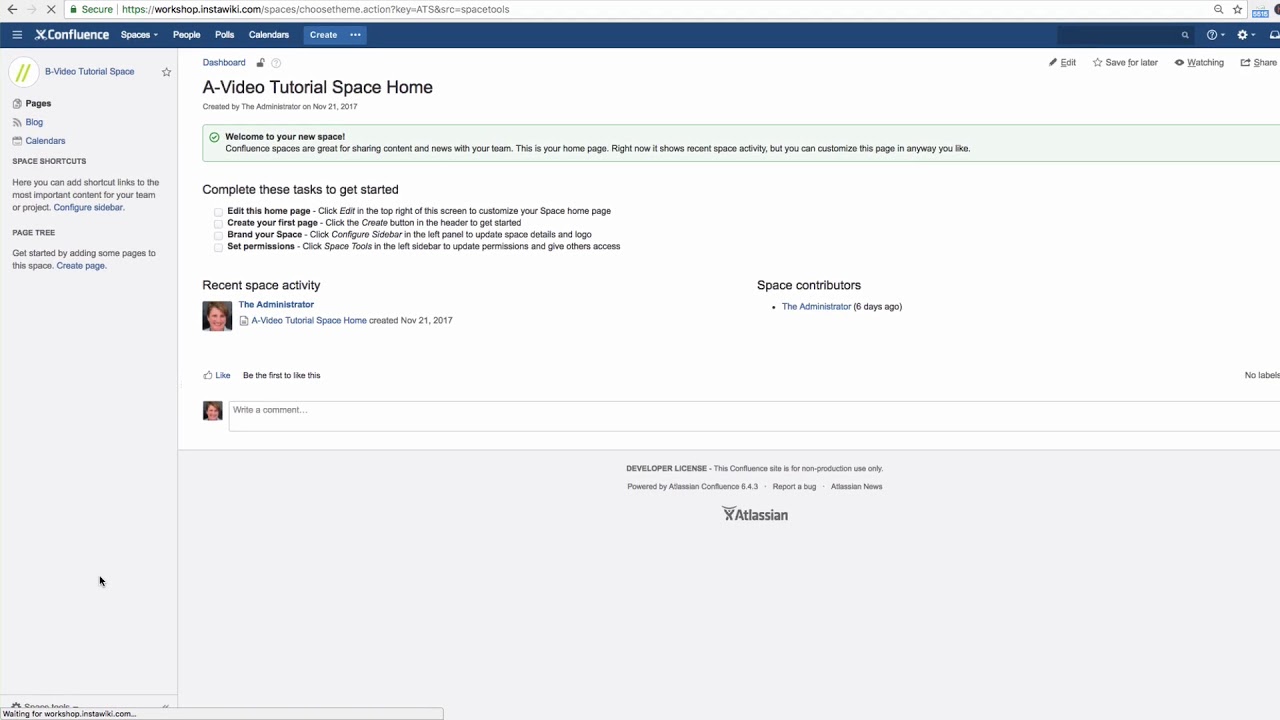How and where can I change the design of a space in Confluence. I need it to match the corporate design of our organization. I’ve seen many Confluence instances where it is not always like it is in the beginning.
You can change a space’s appearance with the help of design themes. Until version 6.0 of Confluence, there were two themes: the standard theme and the documentation theme. The documentation theme is not available in version 6.0 and later versions.
An installed theme can be used for all of the pages in Confluence or for individual spaces.
The space administrator can set a space to use a particular theme: Click “Space Tools” at the bottom of the sidebar, then click “Look and Feel”.
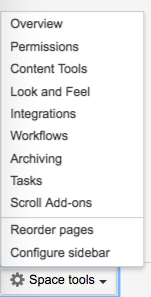
You’ll see a list of available themes. In this example, we’re using the global look and feel and I will change it to the “Linchpin Theme Plugin” which happens to be installed in our Confluence instance.
You can look for other themes in the Atlassian marketplace to download and install: click on “Find more themes”.
Click on “Confirm”.
Find more information about the Linchpin Theme Plugin.
Watch our Video #53 of the Video Tutorial Series “Learn Atlassian Confluence” and read about themes on this page of Atlassian’s documentation.